Agent Settings
Overview
Each Agent you work with will likely deal with their bookings in a different way. As such there is a lot of flexibility in terms of how different agencies and their bookings can behave. This is controlled by a number of settings against the Agencies, and their Agency Branches, and well as system parameters and individual pages. This article is an overview of these setting and how they interact.
Commission Values and Agent Collected Amounts
Your Agents will likely collect a commission on every booking they make, and this is likely to differ between different agents. Similarly, how they collect money from the customer may differ depending on how they run their business, and as such there are many setting to control this.
Commision Type and Value
These settings are controlled against both the Agent and the Agent Branches. By default, the Agency Branches with have the same values as their agent, but this can be changed to make each branch unique and the Branch value will override the Agent values.
- If your agents collect a set commission amount on each booking, you can set the Commision Type to "Dollars" and the Commision Value to that set amount. Then for each booking made through this agent, the commission value will be that set amount.
- If your agent collects a commission based on a percentage of the booking amount, you can set the Commision Type to "Percentage" and the Commision Value to the percentage value. Each booking made will have a set Total Commissionable Value and for each booking made by this agent, the commission value will be the set percentage of this Total Commissionable Value.
These setting are found on both the Agency and the Agency Branches:
The Total Commissionable Value of a booking include the:
- Rental Rates
- Each Extra Fee and Insurance Fee that is marked to Apply Agency Commission
- KMS charges if the system parameter "Charge of commission on Kms/Mileage Fees" is set to Yes. (System Setup >> System Parameters >> Booking Process Parameters)
Recalculating Commision
Depending on how your agents operate, you can choose whether or not their commission gets recalculated when the booking is changed. This is controlled by the system parameter "Recalculate Agent Commission on update" that is located under System Setup >> System Parameters >> Booking Process Parameters.
- If this is set to No, whatever commission value is calculated when the agent first creates the booking is kept no matter what is done to the booking.
- If this is set to Yes, whenever the booking total is updated, the commission recalculates to reflect this.
Collected Amount
The Agent Collected Amount is calculated when a booking is created and can be recalculated when it is updated. The amount of this Agent Collected value is controlled by the following setting against the Agency Branch.
- Full Payment - The agent will collect total cost of the booking
- Commision Only - The agent will collect the total commission value
- Zero Payment - The agent will not collect any payment
- Commision Items - The agent will collect the total commissionable value of the booking, which includes the rental rates, and any extra fees marked as Apply Agent Commision.
- Rates only - The agent will only collect the Rental Rates of the booking.
Recalculating Collected Amount
The Agent collected amount is calculated when a booking is created, but when a booking is updated in the Post-Booking API/Online Checkin, or when the booking is cancelled, you can specify whether or not the Agent Collected amount is recalculated. There are two system parameters called "Recalculate Agent Commission on update" and "Recalculate Agent Payment Collected on update" that can be accessed by going to System Setup >> System Parameters >> Booking Process Parameters.
- The "Recalculate Agent Payment Collected on update" will only work is "Recalculate Agent Commission on update" is set to Yes. If it is set to No, then the Agent Collected will not update.
- If you wish for the Collected Amount not to be updated for any agents, set "Recalculate Agent Payment Collected on update" both to No
- If you wish for the Collected Amount to be updated for all agents, set "Recalculate Agent Payment Collected on update" both to Yes
- If you wish for the Collected Amount to only be updated for specific agents, set "Recalculate Agent Payment Collected on update" to "Allow for Selected Agents". Then against the Agency Records, use the setting "Recalculate Collected Payment on Update" to dictate whether the Agent Collected Amount will be recalculated for that specific agent's bookings
Defining Collected Amount
Also, some agents may collect a different amount depending on the booking, and they may need to manually record this value against the booking. So, against each Agency, there is a setting called "API: Allow define Collected Amt", and when this is set to Yes, the agent can pass in their own Collected Amount when they create a booking. Similarly, your users can update the Agent Collected Amount on the booking form if, on the User Maintenance page, they have permission to "update/delete payments and agent collected amounts".
Agent Rate and Discounts
Depending on your contract with each individual agent, the rate that they charge for bookings will vary between different Agents, and different Agent Branches. So, RCM allows you to specialise the pricing in a number of ways.
Agent Rate Type
Under System Setup >> Agencies >> Agency Rate Type you can set up any number of Agency Rate Types. Then, for each of the Agency Rate Types, you can setup complete daily rates in the same seasonal structure as your normal daily rates under the Agency Rate tab. This allows you to create rate schemes that are cheaper or more expensive, that vary through the year or remain stable.
Then these Rate Types can be applied to each Agent using the setting shown below. Each Rate Type can be applied to as many agents as you require.
Depending on how your Agents operate, you may or may not want them to use your normal Retail Rates. This can be controlled in the following way.
- If you have an Agent that you want to use specific Agent Rates in certain situations and Retail Rates the rest of the time, assign them a Rate Type. Then for this Rate Type, only set up rates for the seasons, categories and location that you want different rates to apply for. Then if you set the system parameter "If no agent rate set up, use retail rate" to Yes, Retail Rates will be used whenever there are not specific Agent Rates set up. (This is accessed by going to System Setup >> System Parameters >> Rate Parameters)
- If you have an Agent that you want to only use specific Agent Rates, assign them a Rate Type that has complete seasonal rates set up against it. If this is the case for all your Agents, and you never want any of them using Retail Rates, set the "If no agent rate set up, use retail rate" parameter to No. Please note, if you do this and there is a situation where there are no Agent rates set up for a specific location/category/season, then the Agent will receive $0 rates.
- If you have an Agent that you want to use only your Retail Rates, do not assign them a Rate Type. They will always use for retails rates no matter what the "If no agent rate set up, use retail rate" parameter is set to Yes.
Alternatively, if you are using MarginFuel to get rates, each agent can be assigned a rate type under the setup of this feature, and these rates will apply.
Default Agent Discounts
Default Agent Discounts can be used if you have a situation where, instead of charging completely different rates, your agents have rates that are 5% or 10% different from each other or from the Retail Rates. So, instead of creating entirely new Rate Types and maintaining the Agency Rate for them, you can simply assign percentage discounts to certain agents that will apply to all their bookings.
Against each Agent and Agent Branch there is a Default Rate Discount option. When you click this icon, a window opens where you can select an existing Default Discount or create a new one by adding a Name and Percentage Discount Rate. If the Agency and its Branches have different Default Discounts, the Branch one will be applied to any bookings made.
Agency Discounts
In addition to these Default Agent Discounts, you can set up Agency Rate Discounts. These are discounts that be specified to only apply to certain bookings based on their pickup and drop-off locations, the vehicle category, and the bookings pickup and drop-off dates. Additionally, each discount can be restricted to only apply to certain Agency Branches and to only apply when set campaign codes are entered. This provides greater flexibility in providing discounts to your agents, and it can be accessed by going to Agent Booking Setup >> Agent Discounts
.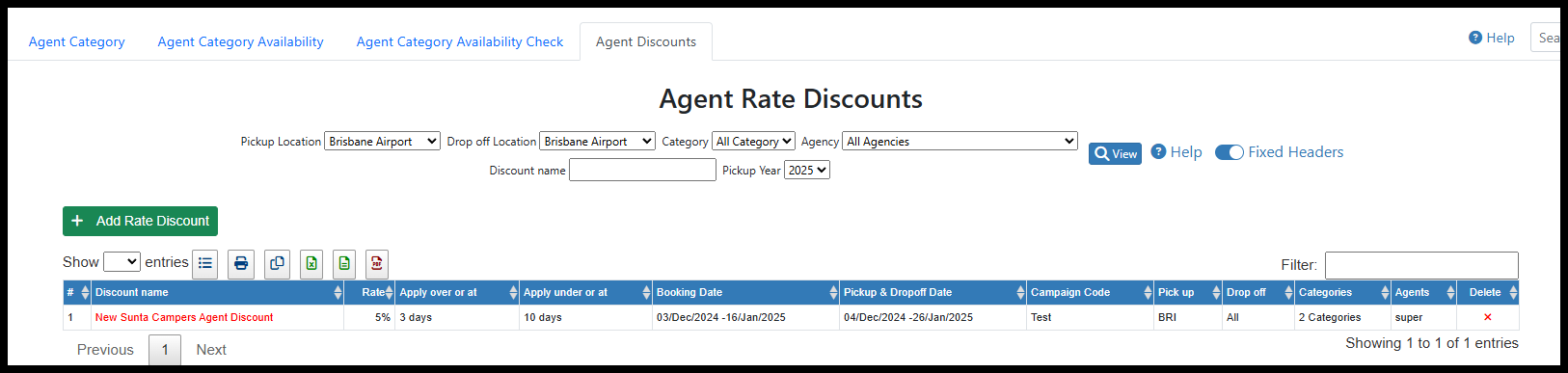
.
There are many discounts that can be set up, but only one discount can be applied to each booking. So, when an agent makes a booking through their API, the discounts are applied in the following order
- If there is an Agent specific Agency Rate Discount that can apply to the booking, then this applies.
- If there is an All-Agent Agency Rate Discount that can apply to the booking, then this applies.
- If there is an Agent Default Discount against the Agent Branch, then this applies.
- If there is an Agent Default Discount against the Agent, then this applies.
- If the system parameter "Apply Web Rate Discount to Agent API" is set to Yes, and there is a campaign code specific Web Rate Discount that can apply to the booking, then this applies.
- If there is a Utilisation Rate Change that can apply to the booking, then this applies.
- If the system parameter "Apply Web Rate Discount to Agent API" is set to Yes, and there is a Web Rate Discount with no campaign code that can apply to the booking, then this applies.
The "Apply Web Rate Discount to Agent API" parameter can be found by going to System Setup >> System Parameters >> Online Booking Parameters.
See Assigning Rate Discounts to Agencies for more information on these two discount options.
Agent Monthly and Weekly Rates
In RCM, you can set up weekly and monthly rates to apply to long term bookings and you are ably to give specific agents the ability to create bookings with these weekly or monthly rates. This is controlled by the "API: Allow Weekly/Monthly Rate Bookings" setting against the Agent. When this is set to No, they can only create daily rate bookings, and when it is set to Yes, they have the option to create weekly/monthly rate bookings as well. For more information, see the Weekly/Monthly Rates Through the APIs article.
Other Agency Rate and Deal Settings
Under System Setup >> System Parameters >> Online Booking Parameters, there are another two parameters that can affect how rates and deals apply to Agent bookings.
"Use Pickup Date rate for Agent API" controls how seasonal rates apply to bookings made through the Agent API. When this is set to Yes, the rates for whatever season the pickup date falls in will apply to every day in the booking. When this is set to No, the seasonal rates will apply to however many booking days fall within each season.
"Apply Free Day Special to Agent API" controls if the Agent API have access to Free Day Special Days. If this is set to Yes, Free Day Specials will be available for bookings made through the Agent API, and if it is set to No, they will not.
Documentation
The amount of information that is shown on customer documents for your agent bookings and what documents are provided can be specified in a number of ways.
Wholesale Agent
Some of your agents may be Wholesale, in which case their documentation needs to be handled slightly differently. An Agent can be set to Wholesale at the Agent level by changing the "Wholesale Agent" setting to Yes. When this is No, the customer documents and Online Check-In behave the same as non-agent bookings. When this is set to Yes, the information the customer can see is limited.
For Wholesale Agents, the daily rates will never be listed on any customer facing documents, but they will show the customers Balance Due. The other information can be controlled by the following settings against the Agent:
- "Display Insurance on document": When this is set to Yes, the customer documents will display the insurance name and price, and insurance options will appear on the Online Check-In. When it is set to No, on customer documents the insurance name will be listed but its price will not, and the insurance option section will not appear on the customers Online Check-In.
- "Display Extra Fees on Documents": This behaves the same as the insurance option above, but controls whether extra fees and KMs/milage options appear.
- "Display Balance for Wholesale": When this is set to Yes, a total will be displayed on the customer documents that includes all listed prices (i.e. if insurance is not displayed but extra fees are, it will be the total cost of the extra fees only). When this is set to No, there will be no total calculated.
Additionally, against each Agent Branch there is a setting called "Show Only Total Rate". When this is set to Yes, the total cost for the rates will be displayed on customer invoices, but not the individual daily rate. When this is set to No, no information about the rates will be shown.
There is also a system parameter called "Show payments on invoices for wholesale agents" that can be found by going to System Setup >> System Parameters >> Document and Email Parameters. When this is set to Yes, on customer documents for Wholesale Agent Booking, payments records will be displayed, and when it is set to No they will not be displayed.
Please note, the above settings only have an effect if the agent is marked as Wholesale, otherwise they are ignored. For more information, see the Customer Invoices and Receipts for Wholesale Agent Bookings article.
Email Settings
The bellow settings against the Agent control whether or not certain emails are sent out for their bookings.
- "CC Agent Email Confirmation": When this is set to Yes, the Agent will be CC'd into any Confirmation email sent to the Customer. This CC email address will be the one saved against the booking as the "Agent Email", the Agency Branches "Contact Email" or the Agencies "Email".
- "Send Confirmation Email from API": When this is set to Yes, confirmations will be sent to customers when this Agent makes their booking through the API.
Also, there are several system parameters that affect the sending and display of emails (System Setup >> System Parameters):
- "Send company email notification when an agent cancels a booking via API": When this is set to Yes, when an agent cancels one of their bookings through the API, a notification email will be sent to your company email address (Online Booking Parameters section).
- "Include Convert quote to booking link in Agent Quotation Emails": When this is set to Yes, quotations emails for the agent will include links to take the customer to the Convert Quote page so they can turn this into a booking. When this is set to No, the email will not include this link, and the customer will be unable to perform this action. (Online Booking Parameters section).
- "Agent API email notification cc back": When this is set to Yes, and confirmation emails are sent from the Agent's API, the email will be CC'd back to the sender's email address. (Online Booking Parameters section)
API Booking Settings
Booking made by your agent can be treated differently by your RCM system, and you can allow your agent to perform different actions through their API.
How Agent API Bookings are Saved
You have three options in terms of how bookings are saved when made through the Agent API. This is controlled by a setting against the Agent called "API Booking" and it has three options:
- Saves as Unallocated Bookings - Any booking made through the API will be saved as unallocated
- Allocate vehicle Without Credit Card - Any booking made through the API will be saved as allocated
- Allocate vehicle With Credit Card - Bookings with a credit card will be saved as allocated, and bookings without one will be saved as unallocated.
Cancelling via the Agent API
You can allow select Agents to cancel their own bookings though the API. There is a setting against the Agent called "API: Allow Cancel Bookings", and when this is set to Yes, they can cancel their bookings.
Additionally, there is a system parameter called "Minimum days Prior to pickup date to allow Agent API cancel bookings" that can be found by going to System Setup >> System Parameters >> Online Booking Parameters. This parameter can be set to a numeric value, and your agent will be unable to cancel a booking that has a pickup less than this number of days in the future.
Updating via the Agent API
Furthermore, you can also allow your Agents to update their own bookings through their API.
There is a system parameter called "Allow Agents to Update Booking via the API", that can be found by going to System Setup >> System Parameters >> Online Booking Parameters.
- If this is set to Yes, then all agents are able to update their bookings via the API,
- If this is set to No, then none of the agents can update their booking.
- If this is set to "Allow for selected Agents", you are able to specify which agent can and cannot update their bookings. This is controlled by a setting against the Agent called "API: Allow Update Bookings" that give individual permission to each agent.
Agent API Availability
Similar to Web Category Availability, there are a number of ways to control the availability for you agents.
Web vs Agent Category Availability
You can either set up your own agent category availability records or use the same availability records that are set for your Web API through the Agent API. This is controlled by the "Use Web Category Availability for Agent API" system parameter which can be found by going to System Setup >> System Parameters >> Online Booking Parameters.
- If set to Yes, there is no need to set up Agent Category Availability records, as they will be ignored. The Agent API will use the Web Category Availability records. This means your agents will be presented with the same vehicle availability as your customers get through your website.
- If set to No, you will need to set up Agent Category Availability records, because the Web records will be ignored. This allows you to provide different vehicle availability to your agents compared to your website. Note: these Agent Category Availability records apply to every agent.
Use Stop Sale
The Stop Sale function allow for the controlling of vehicle availability based on the current utilisation of your fleet. E.g. Instead of just setting a category to On Request during a busy period, you can make it appear as On Request when over 80% of your fleet is already booking during that time period. For more information, please see the Setting Up Stop Sale - Live Availability article.
If you have Stop Sale set up in your system, you can choose whether or no it will apply through your Agent API. Under System Setup >> System Parameters >> Online Booking Parameters, there is a system parameter called "Apply Stop Sale (Count available vehicles) in Agent API". When this is set to Yes, any Stop Sale records you have will be used by the Agent API to determine vehicle availability, and when it is set to No, the Stop Sale records will be ignored.
Use AE Availability and AE client types.
Another way to control Agent availability is through the Availability Engine (AE). This optimises both allocated and unallocated booking to calculate the real-time utilisation levels of your fleet. However instead of just looking at the percentage of days booked the way Stop Sale does, the AE looks at how many vehicles are physically available during the length of the booking to determine a categories utilisation level.
Similar to Stop Sale, these utilisation levels can be used to determine when the categories will be On Request or Not Available. Unlike Stop Sale, these records can be set against specific Agent Branches and can be affect by a variety of other rules about the length of the booking and vehicle movement. For more information, please see the Availability Engine Utilisation Rules article.
After Hours Availability
The Agent API looks at the information saved against Web Locations to determine whether specific locations are available for after-hours pickups and drop-offs.
If a location is available for after hour pickups, how this booking is saved is controlled by the "Save After Hours bookings as On Request for Agent API" system parameter found by going to System Setup >> System Parameters >> Online Booking Parameters. If it is set to Yes, the booking will save as On Request, and if it is set to No it will save as a normal confirmed booking.
Agent Fees
Different fees can be marked as available for selection, mandatory or no available for agent bookings. When an agent makes a booking through the Agent API, the fees that appear are controlled in the following way.
Fees in the Agent API
Insurance:
- On the Web or Agent Insurance page, insurance options can be marked as Yes or No for available as an Agent API/Direct Item. Insurance options will only appear in the Agent API if this is set to Yes
- On the Web or Agent Insurance page, insurance options can have an Agent Rate Type assigned to them. If no Rate Type is assigned, then the option will be available to all agents. If a Rate Type is selected, then this option will only be available to agents with this Rate Type.
Free KMS Options:
- On the Web Kms Per Day page, you can create different KM options controlling daily allowance, rate and additional charges. Each option can be marked as Yes or No for being Web Items. These KMS options will only be available through the Agent API if they are Web Items.
Extra Fees:
- On the Web / Agent Extra Fees page, extra fees can be marked as Yes or No for available as an Agent API/Direct Item. These extra fees will only appear in the Agent API if this is set to Yes. However, extra fees that are not set as agent available here will still appear through the Agent API if they are set up as special mandatory fees (additional fees, after hours pickup and drop-off fees, holiday fees, relocations fees)
- Additional Fees - Certain extra fees can be set up as Web Additional Fees. If these options are marked as Agent API Available, they will appear as mandatory fees on any relevant bookings made through the Agent API.
- After Hour Fees - On the Web Locations page, when a location is set to be available for afterhours pickups and/or unattended drop-offs, an extra fee can be set that applies to any booking that has an afterhours pickups and/or unattended drop-off. These fees will apply automatically through the Agent API to any relevant booking. (This is the same as through the Web API)
- Holiday Fees - Certain days can be marked as holidays and assigned Holiday Extra Fees. This means that any booking made through the Agent API that has a pickup or drop-off on these selected dates will automatically have this fee applied. This is the same as through the Web API)
- Relocation Fees - When Web Relocation records are set up in RCM, one-way relocation fees can be assigned. These fees will then automatically apply to any booking made through the Agent API that has a pickup and drop-off in the selected locations. This is the same as through the Web API)
If there are certain extra fee or insurance options that you do not want available to specific Agents, then you can set up Agent API Excluded Fees. These fees will still be available and apply to bookings made by every other agent except this one.
Fees on Agent Bookings in RCM
There are two system parameters that control what fees appear when you create or update agent bookings inside of RCM. They are found under System Setup >> System Parameters >> Booking Process Parameters.
- "Only display Agent insurance options on Agent bookings inside RCM" - If this is set to No (the default) then every insurance option available to this booking in RCM will appear for selection, including those that are not available to agents. If this is set to Yes, then the same rules for which insurance options appear through the Agent API will apply.
- "Only display Agent extra fees on Agent bookings inside RCM"- If this is set to No (the default) then every extra fee available to this booking in RCM will appear for selection, including those that are not available to agents. If this is set to Yes, then the same rules for which extra fees appear through the Agent API will apply.
Important Articles
- Whats New in RCM
- Getting Started with RCM
- Standard RCM Procedures
- Card Vault Deprecation 2025 – Frequently Asked Questions
Related Articles
Availability Engine Settings
Purpose The Availability Engine (AE) settings page allows you to configure how you want to tune your engine using location sharing rules, turnaround hours settings and others. Note that the Availability Engine function and menu item will only appear ...Agent Categories
Purpose The Agent Categories page allows you to set Vehicle Categories to be available/not available to agents. Note that the Vehicle Category record needs to have been created previously ( Vehicle Maintenance> Vehicle Categories) for the ...Update to Availability Engine Settings to include API Integration Selection
A new section - 'Integrations' has been added to the Availability Engine Settings. In this section, you can choose if you want to get the live availability data from the Engine for all booking requests through your website ( Web API Integration) ...Agent Locations
Purpose Agent Locations allows you to determine if a booking can be made by an agent for a certain location. You can set each location to agent available or not agent available by setting the "Agent Available" field to "Yes or "No". Accessing ...Insurance Agent
Purpose Rental Car Manager (RCM) allows for the recording of the details of a customer's insurance details against a booking. This is discussed more in the following article Assigning Customer's Personal Insurance to a booking. To allow this to ...