SMS Text Message Setup
Purpose
RCM allows you to send SMS messages directly from the system to a customer's mobile phone. When sending SMS, the system defaults to the mobile phone number entered in the mobile phone field of the reservation record (see image below). The mobile number can also be overridden and entered manually if required. If a mobile phone number has not been entered, you will not be able to send an SMS message.
When received by the customer, the SMS will appear as coming from your company. The customer will not be able to reply to the SMS.
Accessing SMS Text Message Setup
System Setup > SMS Text Message Setup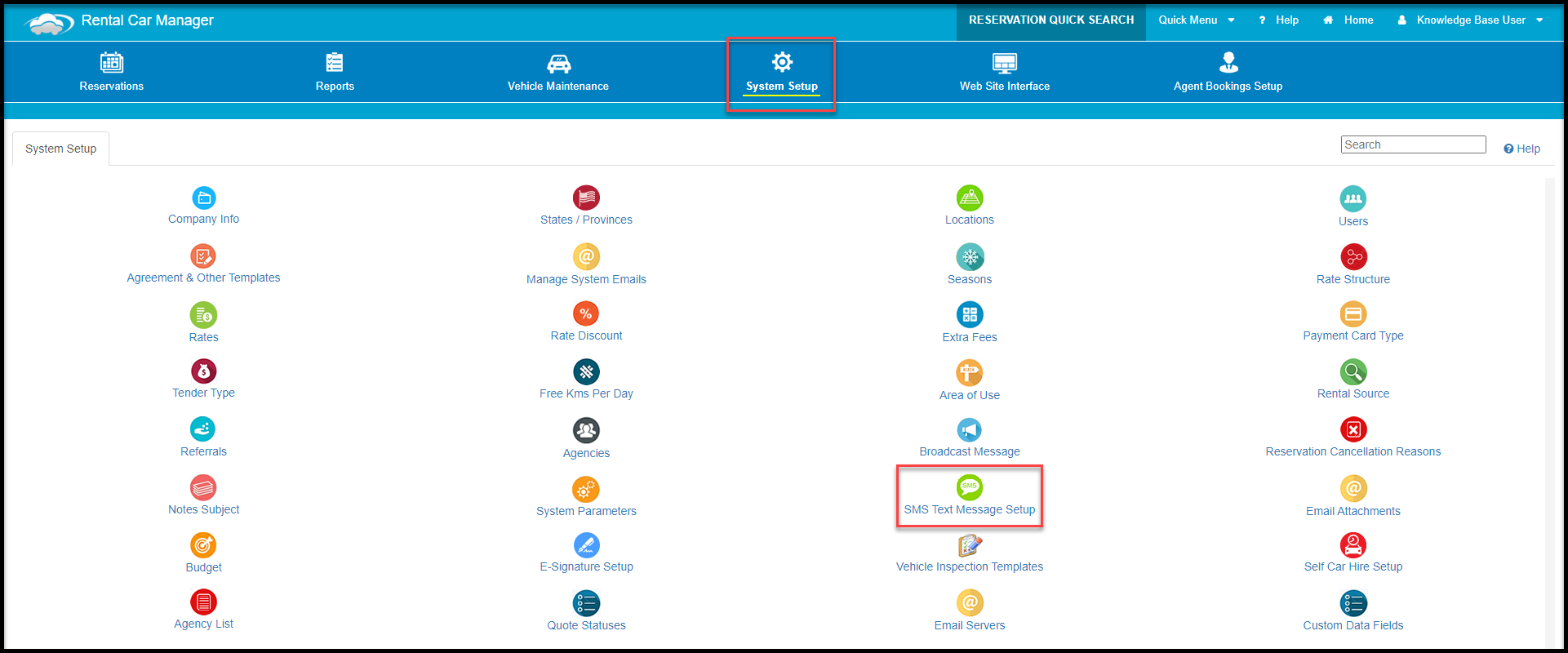
Setting up the SMS Service and Purchasing SMS Credits
To use this service, you must register and pre-purchase SMS credits.
To Set Up the SMS Service
- The SMS Text Message Setup Page allows you to enter/view/update the username and password used when you registered and purchased your prepaid SMS credits. If you have not registered or if you want to purchase additional prepaid SMS credits yet, click the highlighted link (see image below).
- On the SMS Registration Page, click "Register" to enter your company's details and complete the registration process if you have not done so already (see image below).
- Upon logging on to the SMS Setup Page, set up your SMS service by purchasing SMS credits.
- Log off the SMS Setup Page.
- On the SMS Text Message Setup in RCM Page, click "Update" (see image below).
- On the Update SMS Text Message Username screen , enter the username and password you set up in the SMS Registration screen- NOT your RCM username and password (see image below).
- NOTE: The "SMS From" field displayed at the top of the SMS message indicates who the SMS is from, i.e., "RCM1". The value entered here should have a length of no more than 10 characters.
- If you enter a phone number into the SMS from field, this will serve as a reply-to number, allowing you to receive response when your customers reply to these SMS messages.
- Click "Submit" to update the record.
To Send SMS Messages
You can send an SMS from the Booking Documents tab in the Reservation Booking itself.
OR:
You can send an SMS from the Booking Details Page.
You will then be taken to the screen as seen below. Here you can enter/change the mobile number and select a template which will then present the message.
Click "Send" to send the message.
For more on SMS Templates see the following articles:
The View SMS Text Message Report
The View SMS Text Message report displays all text messages sent from Rental Car Manager. You can view sent SMS messages for certain locations, operators and date ranges.
Related Articles
Important Articles
- Whats New in RCM
- Getting Started with RCM
- Standard RCM Procedures
- Card Vault Deprecation 2025 – Frequently Asked Questions
Related Articles
View SMS Text Message
Purpose: The View SMS Text Message report displays all text messages sent from Rental Car Manager. You can view sent SMS messages for certain locations, operators and date ranges. Accessing View SMS Text Message: Reports >> Daily Activity Reports >> ...Edit SMS Dropoff Template
Purpose By default, RCM already comes with editable standard SMS templates that you can send to remind customers to pick up or drop off a vehicle. You can edit the standard SMS Dropoff Template from the Edit SMS Dropoff Template tab. Optionally, you ...Edit SMS Pickup Template
Purpose By default, RCM already comes with editable standard SMS templates that you can send to remind customers to pick up or drop off a vehicle. You can edit the standard SMS Pickup Template from the Edit SMS Pickup Template tab. Optionally, you ...Send SMS Reminders
Purpose The Send SMS Reminders page allows you to send SMS reminders for pickups and drop offs. By default, it displays the next day’s activity allowing you to easily send SMS reminders a day before the pickups and drop offs. The format and content ...Q: Can replies to SMS's be sent to our office number?
A: Yes. On the SMS Text Message Setup Page (System Setup >> SMS Text Message Setup), when you update the records, you can enter a 10-character value into the "SMS From" field. This value can be set as a name, in which case SMS's received by your ...