View Notes Report
Purpose:
The View Notes report allows you to view all open notes against bookings for a location, operator and date range. This report can be run so you can group notes by the operator who entered the note, or the operator assigned to Follow Up the note. This makes it a useful tool in managing follow-ups.
Accessing the Report:
Reports >> Daily Activity Reports >> View Notes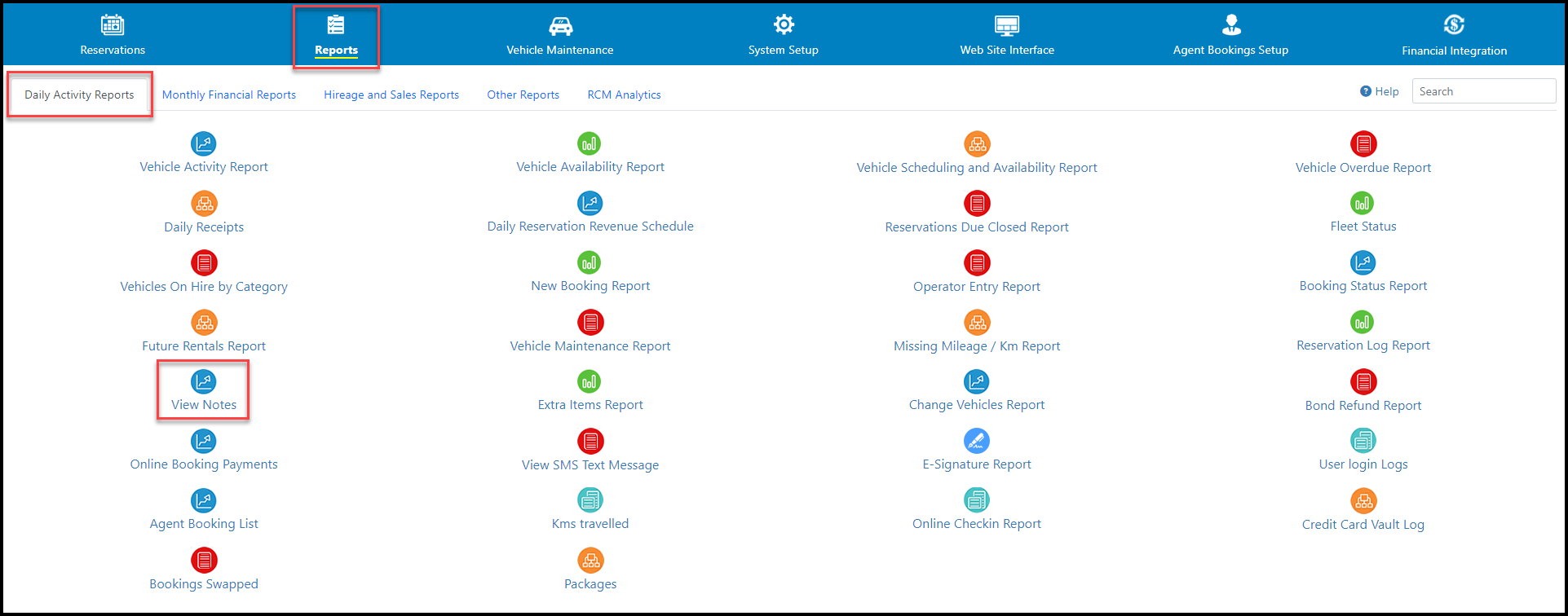
Parameters:
Operator Location | Can be run for ‘All Locations’ or a selected location. |
Operator Updated or Follow-up Operator | The report can be run for the operator who created or made the last change to the note, or the operator that has been assigned as ‘Follow Up Operator’ for the note. |
Operator | Report can be run for all operators or an individual operator. |
Notes Status | The Status of the note. It can be set to "All", "Active" or "Closed". |
Notes Subject | The subject of the note |
Date Notes Entered | The date the note was entered. |
Example:
The report will show all open notes against bookings for the period selected.
Res# | The reservation number of the booking the note was made against. Clicking on this red Res Number will open the Booking Details screen. |
Category | The category of vehicle that the reservation was made against. |
Rego | The registration number of the vehicle against the booking, if the booking is allocated. |
Fleet# | The fleet number of the vehicle against the booking, if the booking is allocated. |
Pickup | The pickup location of the booking. |
| Last Name | The last name of the hirer. |
Date Entered | The date the note was created. |
Entered | The name of the operator who created the note. |
Follow Up | The name of the operator assigned to follow up on the note. |
Priority | The priority level of the note, this can be "Low", "Medium" or "High". |
Subject | The subject of the note. |
Notes | The content of the note. |
Agent Branch | The name of the Agency Branch against the booking. This field is hidden by default. |
Points to Note:
The Report does not include notes that have been closed.
When running the report by ‘Follow-up Operator’, notes without a Follow-up Operator assigned will not be included in the results.
Note subjects can be entered via System Parameters>Note Subject – Please follow the Relevant Link at the bottom of the page for more information on note subjects.
Important Articles
- Whats New in RCM
- Getting Started with RCM
- Standard RCM Procedures
- Card Vault Deprecation 2025 – Frequently Asked Questions
Related Articles
View Logins Report
Purpose: The View Logins report allows you to see which users have logged into RCM and when they logged in. It allows you to see whether they had access to view the credit card information in the secure vault when they were logged in, and if they ...Working With Notes
Purpose Notes can be added to a reservation to record any information relevant to the booking. This can include any followup activity required or additional information where a field is not available for entry in the booking form. Subjects can be ...User Management - Setting up New Users, IP Addresses , View Logins, TFA
Purpose The User Maintenance screen allows Company Administrators to setup users and manage their system access. From here you can control what pages each user is able to access, and their different permissions. The User Maintenance screen, is ...Daily Receipts Report
Purpose The Daily Receipts report displays all receipts for the selected date. Receipts are generated for any payment or refund made for a reservation using any tender type, including cash payments and on account payments. This report can be useful ...Cancelled Booking/Quotation Report
Purpose: The Cancelled Bookings/Quotation Report displays all of your cancelled bookings or quotations for a specified date range. It allows you to view bookings that have been cancelled by certain agencies, have the same cancellation reason, the ...