RCM Lite - Overview
Purpose
RCM Lite is a scaled down version of Rental Car Manager (RCM), which has been optimised for use with either a Mobile or a Tablet. This allows for easy access to key operational functionality available in RCM while moving around the depot. For example a staff member will be able to perform the process of either hiring out or returning a vehicle while in the yard with the customer, rather than having to do all of the necessary work in RCM on their computer.
RCM Lite most importantly includes new customisable pickup and a drop-off workflow functionality for staff to follow when either hiring out or returning a vehicle. The benefits of using a pickup or a drop-off workflow are discussed in the section below.
In addition to pickup and drop-off workflows you may setup, RCM Lite provides a snapshot of your working day with the ability to view both booking and vehicle information and allows for the following actions:
- View the Pickups and Drop-offs
- View the Booking Summary information
- Take Payments through a Payment Gateway if you are using the Payment Gateway integration available in RCM. You can also View the payment history and create Invoices
- View Vehicle Information and last/next booking information for the vehicle
- Perform Inspections on vehicles and create records for any new damages that occur
- Change the vehicle of a hired bookings if it is required
- View Rental Agreements and if you have the E-signature function setup, allow for Electronic Signing of Agreements
- Viewing and Uploading of Images
- Viewing and Adding Notes to a booking
- Emailing the Agreement or Invoice to the Customer
- Access to the Reservation Log
- Provides QR codes for Login, Bookings and Vehicles. Note that the use of QR codes can be turned on and off via a system parameter.
Note that there is setup required to use this feature - send a request to support@rentalcarmanager.com and we'll be in touch.
Alternatively, if you have questions about this contact RCM Support (support@rentalcarmanager.com).
Benefits of Pickup and Drop-off Workflows
Using a workflow when either hiring out or dropping off a vehicle offers several benefits, including:
- Standardisation: A defined workflow helps to ensure that your process is standardised and consistent, which can improve efficiency and reduce the likelihood of errors or confusion.
- Clarity: A clear and well-defined workflow provides transparency and clarity for both you and your customer. This can help to avoid misunderstandings, disputes, and miscommunications.
- Efficiency: A structured workflow can help to streamline both the pickup and drop-off processes, making them faster and more efficient. This can save time and effort for both you and your customer.
- Compliance: A defined workflow can help to ensure that you follow all legal and regulatory requirements, such as verifying the customer's driver's license, collect a signature on the Rental Agreement, documenting any damages to the vehicle, and properly handling payment and refunds.
- Customer satisfaction: A well-executed workflow can contribute to a positive customer experience, which can lead to repeat business and positive reviews. By providing a clear and efficient process, the customer feels valued and well taken care of.
Overall, a well-designed workflow can help you to provide better service to your customers, improve efficiency, and reduce the risk of errors or disputes. You are able to design your workflows for several key functionalities in RCM Lite, for more information on workflows please see the Workflow Setup Overview article.
Accessing RCM Lite
RCM Lite can be accessed through the following URL: rcmlite.rentalcarmanager.com which will take you to this page:
From here, you can either sign in using your username and password, or by scanning a QR code that can be accessed while you are logged into RCM. As shown in the image below, this is available under the My Profile option on the top right of the screen.
You then click on the RCM Lite tab. On the screen show below, you will need to click on the "Get QR Code" button. You can then scan the generated QR code to login into RCM Lite on either a mobile or a tablet.
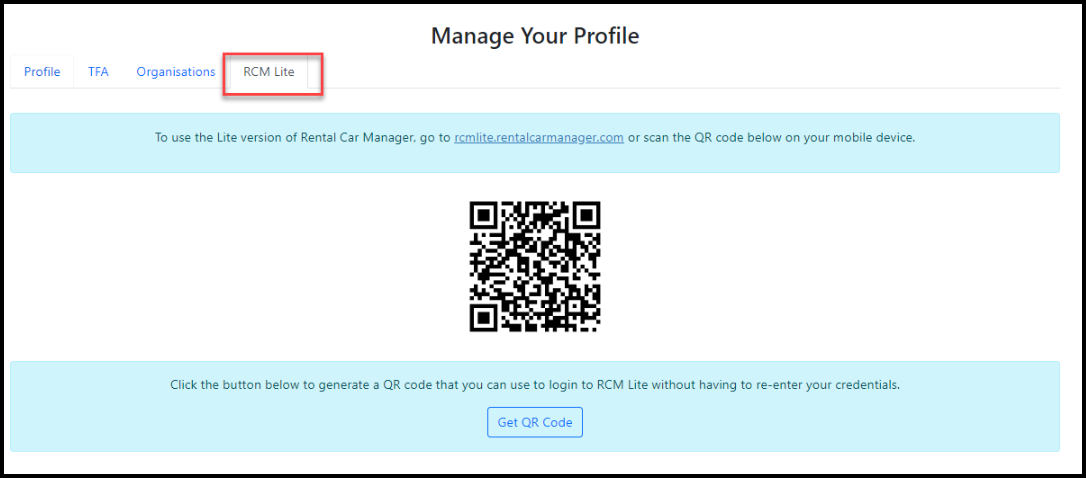
RCM Lite Functions
RCM Lite has many functions and they are detailed blow.
Home Page
The Home Page is a screen that that lists all bookings due to be Picked Up or Dropped Off on the selected day, and at a selected location.
For more information about this, please see the RCM Lite Menu Pages article.
Booking Information and Summary Functions
Bookings can be located multiple ways on RCM Lite, including searching for it by Reservation Number, Hirers last name, Email, Vehicle Registration Number, scanning the QR Code on the Booking Details screen or locating it on the home page.
Once a booking has been found you can do numerous things, these include:
- Creating payments against the booking and viewing the Invoice and Payment Gateway History
- Signing and Viewing the Rental Agreement
- Uploading images and adding notes against the booking
- Emailing the customer and Viewing the Email History
- Viewing the Reservation Log
For more information on this, please see the RCM Lite Booking Summary Page article.
Booking Information and Hiring out
Bookings due to be hired out can be located using the way mention above, and in the Pickup section on the Home page. Once a booking has been found you can do numerous things as part of the hiring out process. These include:
- Viewing and updating customer information
- Creating payments against the booking
- Signing the Rental Agreement
- Uploading images against the booking
- Updating vehicle Kms and Fuel, as well as the pickup information
- Viewing existing damage records against the vehicle and the most recent Vehicle Inspection
- Emailing the customer, with or without customer documents attached
For more information on this process, please see the RCM Lite Hiring Out Bookings article.
Booking Return Process
A booking due to be returned can be located the same way as other bookings and in the Dropoff Section on the Home page. Once the booking has been found, you can do numerous things to the booking as a part of the returning process. These include:
- Adding any payments that are still required
- Adding images to the booking.
- Filling in the Vehicle Return information about Fuel, Kms and drop off time.
- Viewing existing damage records against the vehicle and adding new ones.
- Adding a new maintenance booking against the vehicle.
- Emailing the customer, with and without customer documents attached.
Vehicle Maintenance
Vehicles can be located in RCM Lite by scanning the license plate, scanning a QR code, searching for their Registration Number, or by locating them against a booking. Once a vehicle has been located and it details opened, you are able to vehicle the basic vehicle information, as well as that of its last and next bookings. You are also able to view the inspection history and add a new inspection record, which lets you:
- Record the Fuel Level and Odometer reading, as well as information about the next service.
- Mark the vehicle as Ready To Rent.
- Upload photos of the vehicle
- Go through the list of check required.
- View existing damages against the vehicle and add new ones.
- Add a new maintenance booking against the vehicle.
For more information on this process, please see the RCM Lite Vehicle Maintenance article.
Changing Vehicles
RCM lite allows you to perform and record a vehicle change. When a booking is on hire, there may be cause to change the vehicle that your customer is using. This may be needed if the vehicle breaks down and needs to be replaced, or if they extend their booking and a different vehicle is required. Hired bookings can be located by the same way as any other bookings, and the Change Vehicle Process allows you to:
- Record the fuel and odometer reading of the returning vehicle.
- Select an available vehicle at the change location to hire out for the remainder of the booking period.
- Record images of the returning vehicle and the customer, as well as upload any other documents required.
- Go through a list of checks required.
- Create a PDF summary of the Vehicle Change that can be emailed out.
For more information on this process, please see the RCM Lite Change Vehicle article.
Logging out of RCM Lite
To log out of RCM Lite, simply select the Log out button at the top of the screen as indicated below.
Important Articles
- Whats New in RCM
- Getting Started with RCM
- Standard RCM Procedures
- Card Vault Deprecation 2025 – Frequently Asked Questions
Related Articles
RCM Lite Menu Pages
Overview In RCM Lite, there is a menu along the top of the screen. This menu can be used to navigate RCM Lite and access its different pages and functions. This menu is shown below and each of the options is described in the following sections: More ...RCM Lite Vehicle Maintenance
Overview RCM Lite provides a quick way for you to view a vehicles information, including it's last, current, and next bookings. It also lets you to add images, complete an inspection, add damage records and make maintenance bookings. This can all be ...RCM Lite Change Vehicle
Overview RCM Lite allows you to perform the Change Vehicle process. This is used if, when a booking is hired, the vehicle needs to be changed. Example of when this feature is useful include when a vehicle breakdown happens and it needs to be ...RCM Lite Return Process
Overview RCM Lite provides a quick way to return vehicles while updating the photos of the car, recording any damages and making any required maintenance bookings. When returning the vehicle from the Booking Summary page you are also able to process ...RCM Lite Booking Summary Page
Overview RCM Lite provides a summary of the booking including the driver and vehicle information as well as a list of all the fees and payment. On this page it also contains several Function Buttons that can perform different processes important to ...