Quick Quote
Purpose
Quick Quote allows you to quickly get a price for a booking. It is normally used for phone or walk-in enquiries and does not require any customer details to be provided nor does it create a new quotation in the system.
Quick Quote also now has the option to turn the Quick Quote into an actual Quotation, Unconfirmed Reservation or a regular Booking with more information needed, such as the customer's details.
Accessing Quick Quotes
The Quick Quote function can be found under the Reservations Menu.
Reservations >> Quick Quote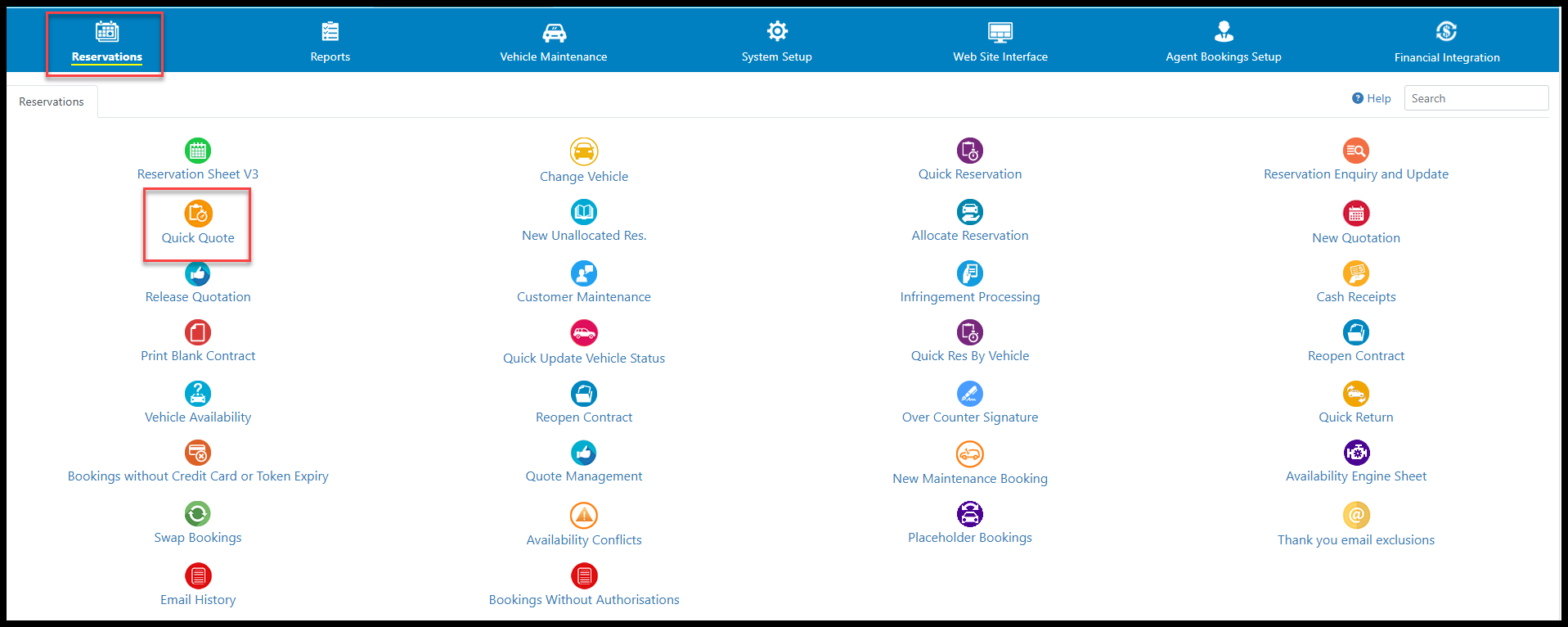
Generate a Quick Quote
To generate a Quick Quote enter the vehicle category, rate type, pickup and dropoff locations, dates and times. You can also enter the youngest driver's age, however it is not mandatory. Then click "Submit".
On the next page (see image below), you can see the selected rate and total daily hire charge. The rates used are taken from the standard Rate tables, which are defined in the System Setup menu and ensure that the correct seasonal prices are applied. If you are using rate utilization, any suggested rates are also displayed.
On this same page, you now have the option of selecting and applying discounts, insurance, Kilometre options and extra fees that may be requested. For example, if the enquiry is a one-way drop off or a baby seat is required, these options may now be selected or will already be selected depending if the extra fee has been set as mandatory or not.
From here you can also continue to turn the quick quote into an actual quotation, unconfirmed reservation or a regular booking.
There is also the option to get a summary of the quick quote. See image below.
From here you can toggle the summary depending on what device you are using, eg - desktop, mobile device. This mode is also print friendly ( see below section for more information).
Clicking on the "Next Quote" button will simply take you back to the original Quick Quote screen. Clicking on "Close" will close the Quick Quote summary but bring you back to the fee's and extra's tab of that particular Quick Quote.
Availability Engine Message
If the Availability Engine has determined that there are no available vehicles for the searched booking request, the following message will be displayed on this page.
This will happen if there are no vehicles of this category in the pickup location that are not already fully booked by allocated and unallocated bookings.
Adding a Header to the Quick Quote in Print Mode
You are able to add a Header to the Quick Quote when you toggle to the Print Mode.
Please see the following article on how to add the header - Adding a Header to the Quick Quote
Important Articles
- Whats New in RCM
- Getting Started with RCM
- Standard RCM Procedures
- Card Vault Deprecation 2025 – Frequently Asked Questions
Related Articles
Adding a Header to the Quick Quote
Overview This feature allows you to add a header that will appear at the top of the Quick Quote for printing. Before you compete the following setup, you need to have an image for your header saved on your PC/laptop called emailheader.png Note if ...Add a Header to the Quick Quote Summary
You are now able to upload a header image that will appear on the Quick Quote summary in print mode. This allows you to include your logo and any other relevant information when you print the Quote. The image will appear at the top of the quote ...Quick Reservation
Purpose The Quick Reservation page only displays vehicles that are available for the selected dates and locations. It also recognises vehicles that may be required for unallocated bookings. The Quick Reservation page can be used to answer common ...Quote Statuses
Purpose The Quote Status setup table allows you to create the quote statuses you require to assist in managing your quotations. The quote statuses created will display in the Quote Status drop down box on the Booking Details tab of a quote. This ...Quote Management
Purpose The Quote Management Report improves and streamlines the handling of the Quote Management process. It tracks the history of all Quotes and makes it simple to assign staff to tasks as part of the follow up process. The primary purpose of this ...