Reservations Due Closed Report
Purpose:
The Reservation Due Closed Report is an efficient way to identify and close finalised bookings. This report displays the details of all reservations that are due to be closed for vehicles returns over the selected date range. A reservation can only be closed when it has a ‘Returned’ status and a balance of zero.
Closing a reservation stops any further updates or edits to the record and allows the rental revenue to be recognised in the sales reports as the reservation is considered final. Once closed, reservations can be re-opened if required by head office users, through the Reopen Contract option in the reservations menu.
This report can also be used to see the Notes added against the reservations, which can be used to determine if the reservation can be closed or if it needs to be kept open and if the bond needs to be held.
Accessing Reservations Due Closed Report:
Reports >> Daily Activity Reports >> Reservations Due Closed Report
Parameters/Filters:
Pickup Location | This report can be run for All Locations or a specific Location. Only bookings with the selected Pickup Location will be displayed in the report. |
Brand | This report can be run for All Brands or a specific Brand. Only bookings made against the selected Brand will be displayed in the report. This is only applicable if branding is enabled in your RCM system. |
Return Date Range | Only reservations with their Drop Off dates within this date range will be returned in the report. |
Balance Type | You can choose to restrict the reservations by their balance. You can either choose to return bookings with no balance owing by selecting "0 Balance" or all bookings by choosing "All Balance". |
Search Field | You can choose to ignore all of the fields above and search for a specific field. The fields you can choose to search for are:
|
Search Information | The value you enter in here will be used to search for reservations matching the Search Field you selected. For example, if you wanted to show all reservations for people with the Last Name of "Smith", simply choose Last Name and enter Smith into this field. Any information you entered into the Pickup Location, Brand, Return Date Range and Balance Type will be ignored and all bookings with the Last Name of Smith which have been returned but not closed will be returned. |
Exclude/Include Notes | You can either choose to exclude or include Notes in this report. 'Exclude Notes' is selected by default. |
Example: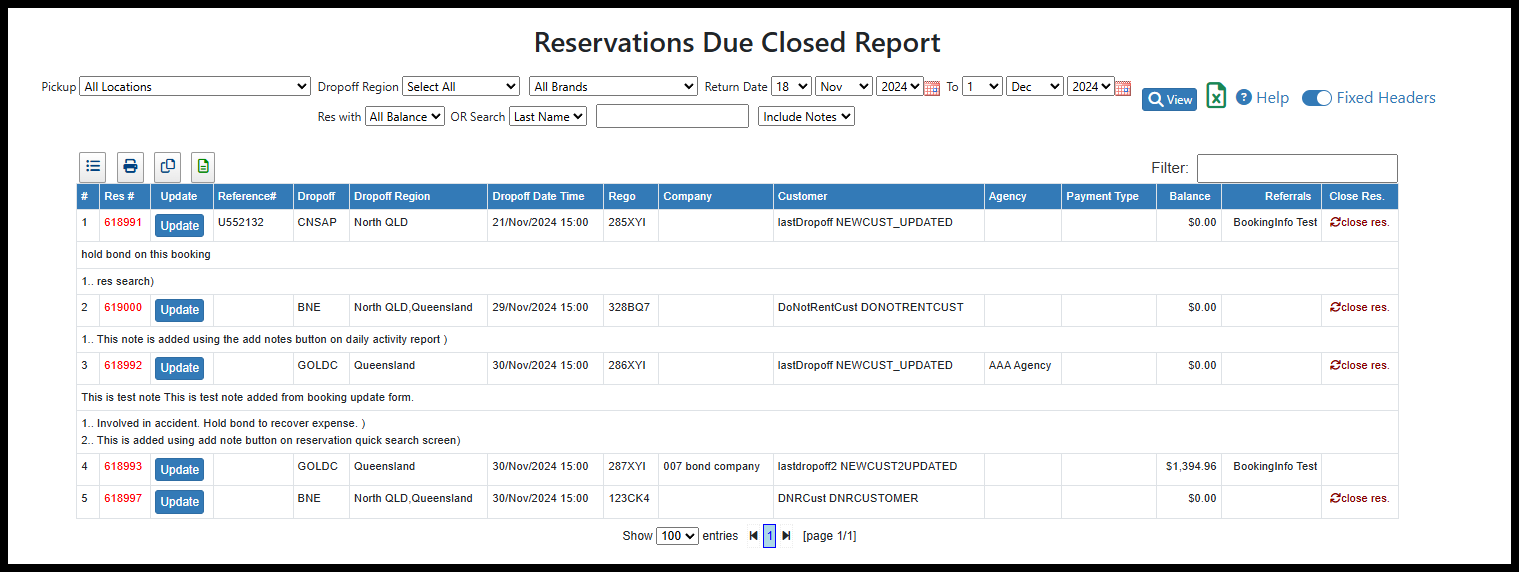
Res # | The reservation number of the booking. Clicking on the red reservation number will open the Booking Details screen. |
Update | Clicking the Update button will open the Booking form for this reservation, allowing you to update it. |
Reference # | The Reference Number saved against this reservation, if applicable. |
Dropoff | The Drop Off Location for this reservation. |
Dropoff Region | The Region the Dropoff Location is in. If the Dropoff Location is in multiple regions, they will all be listed. |
Dropoff Date Time | The Drop Off Date and time for this reservation. |
Rego | The Registration Number of the vehicle against the reservation. |
Company | The name of the company that has been saved against this reservation, if applicable. |
Customer | The full name of the customer against the Reservation. |
Agency | The name of the agency that has been saved against this reservation, if applicable. |
Payment Type | The Payment Type that has been saved against the reservation, if applicable. |
Balance | The Balance owing for this reservation. |
Referral | The name of the Referral recorded against the booking, if applicable. |
Close Res | If the booking is ready to be closed, then the text "close res" will appear here. Clicking on this will allow you to close the reservation. A reservation must have a $0 balance to be closed. |
Notes | Any notes saved against the reservation via any RCM screen/workflow will be displayed if 'Include Notes' option is chosen |
Printing/Exporting:
Click here for details on how to print or export a report from RCM
Important Articles
- Whats New in RCM
- Getting Started with RCM
- Standard RCM Procedures
- Card Vault Deprecation 2025 – Frequently Asked Questions
Related Articles
March 2025: New 'Referrals' Field on Reservations Due Closed Report
The Reservations Due Closed Report has a new column that displays the Referrals name if it is recorded against a booking. This enables you to easily determine if there is money still owing or if this booking is ready to be closed. This report can be ...Q: How can we easily find all returned bookings that need to be closed or have an amount outstanding on them?
Q: How can we easily find all returned bookings that need to be closed or have an amount outstanding on them? A: There are a number of reports that you can run to see outstanding amounts and bookings due closed. Booking Status Report The Booking ...Bond Refund Report
Purpose The Bond Refund report displays any bookings that have had a bond fee applied to them where the bond was either not refunded, was refunded a different amount, or refunded in full upon the vehicles return. Accessing the Bond Refund Report To ...Balance Due Report
Purpose: The Balance Due Report allows you to display bookings with a balance owing. Accessing Balance Due Report : Reports >> Monthly Financial Reports >> Balance Due Report Parameters/Filters: Pickup Location This report can be run for All ...Accounts Due Report
Purpose: The Accounts Due Report shows bookings where there is a balance due. The report will only show bookings where there is a company saved against the booking. Accessing Accounts Due Report: Reports >> Monthly Financial Reports >> Accounts Due ...