Rate Discount
Purpose
Rate discounts are applied on top of a reservation's daily rate. Rate discounts can either be a percentage of the total booking fee or a dollar amount that is taken out of the total booking fee per day. They may be assigned to all locations or a single location. You can make rate discounts category and date specific also if you wish.
You do not need to set up a rate discount if you don't normally give discounts to your customers.
When making a reservation, the rate discount can be selected if required on the Booking Fees tab.
Accessing the Rate Discount Tab
The rate discount page can be found under the System Setup menu.
System Setup > Rate Discount
Viewing and Adding Rate Discounts
To view all existing Rate Discounts for a particular pickup location select the location then click "View". You can also view by all locations and specify the pickup and dropoff date range for bookings by year. eg - All Locations - 2022.
To add a new rate discount, click "Add Rate Discount".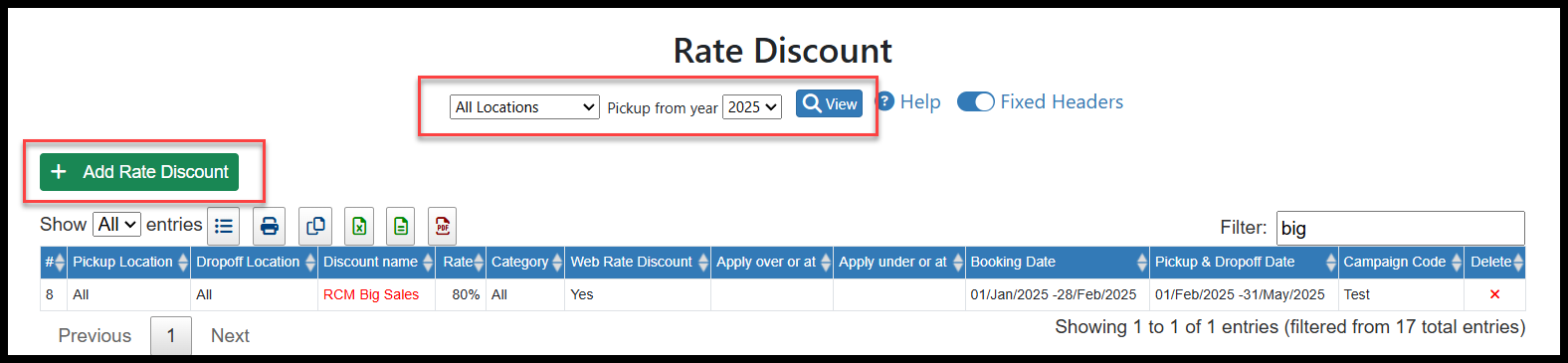
This will open the New Rate Discount screen where you can set up the new record. Once completed click "Save". For more information on these fields, see the "Rate Discount Field Descriptions" table further down in the article.
Rate Discount Field Descriptions
Pickup Location | Select the pickup location the rate discount will apply to. You can select all or specific locations by clicking on the "Select Locations" button | |
Dropoff Location | Select the dropoff location the rate discount will apply to. You can select all or specific locations by clicking on the "Select Locations" button | |
Vehicle Categories | Select the vehicle categories the rate discount will apply to. You can select all or specific vehicle categories by clicking on the "Select Vehicle Categories" button | |
Description | Enter a description for the rate discount. This is the name that will show when you select the rate discount on bookings | |
Discount Type | Select either Percentage or Dollar as the discount type. | |
Discount Amount | Enter the value of the discount. Depending on the discount type selected, the value of the discount is applied either as a percentage or as a dollar value (applied per day of booking) to be discounted from the total booking fees | |
Apply Rate Discount On Bookings Over Or At | You can apply the rate discount for bookings over or at a certain amount of day. Eg, 15+ Days | |
Apply Rate Discount On Bookings Under Or At | You can apply the rate discount for bookings under or at a certain amount of day. Eg, 4 Days or under | |
Apply This Discount To A Booking And / Or Travel Date Range | Select Yes or No. If "Yes" is selected, read the 4 fields below in red text and their description for more information | |
Booking Date From (Only applies if you selected "Yes" to the "Apply This Discount To A Booking And / Or Travel Date Range" field) | If "Yes" is selected, you can choose dates where the rate discount is applied from when the booking was MADE. Eg - a start Date | |
Booking Date To (Only applies if you selected "Yes" to the "Apply This Discount To A Booking And / Or Travel Date Range" field) | If "Yes" is selected, you can choose dates where the rate discount is applied to when the booking was MADE. Eg - an end date | |
Pickup Date From (Only applies if you selected "Yes" to the "Apply This Discount To A Booking And / Or Travel Date Range" field) | If "Yes" is selected, you can choose the booking pickup date where the rate discount is applied from. Eg - a start pickup date | |
Dropoff Date To (Only applies if you selected "Yes" to the "Apply This Discount To A Booking And / Or Travel Date Range" field) | If "Yes" is selected, you can choose the booking drop-off date where the rate discount is applied to. Eg - an end drop-off date | |
Web Rate Discount | Select "Yes" if you want the rate discount to be accessed on your website when a booking is made | |
Campaign Code | If applicable, select a campaign code from the drop down box. This code can then be tracked for reporting purposes to monitor your sales campaigns |
Points to Note
- For a Web Discount to be applied, a booking must fall entirely into the discounted date range, if specified.
- The Campaign Code must be deleted to ensure promotional codes are no longer active when using the Web Booking Module.
- Please set the system parameter "Apply Web Rate Discount to Agent API" to Yes if you want to apply web rate discounts to the Agent API.
- Discounts will not automatically apply to new Bookings or Quotes entered in RCM, an operator can add them manually if required.
- The order these discounts will be applied in is the order that they are displayed above.
Update and Delete Rate Discount records
The below article is just a generic guide how to update or delete a record:
Important Articles
- Whats New in RCM
- Getting Started with RCM
- Standard RCM Procedures
- Card Vault Deprecation 2025 – Frequently Asked Questions
Related Articles
Web Rate Discount
Purpose Rate discounts are applied to the reservation's daily rate. They can either be a percentage or a fixed dollar amount, and can be assigned to all locations or a single location. The rate discount can also be restricted to bookings that are ...Fixed Rate Discount
Purpose Fixed Rate discounts are applied to the reservation's grand total. As the name suggest, this discount can only be set as a fixed discount on a total amount, e.g. $20 off $200. To do this you need to create or select an existing fixed extra ...Rate Discount Report
Purpose: The Rate Discount Report will show a listing of the bookings within a date range that have had a rate discount applied to them. You can run this report as either a summary or detail version. Accessing Rate Discount Report: Reports >> Hireage ...Customer Discount
Purpose Customer discounts can be assigned to a repeat customer or company and will be automatically applied when a booking is created for the customer or company. The Customer Discount function is generally used for things like VIP or loyalty ...January 2025: Agency Rate Discount
RCM now has Agency Rate Discounts. These are similar to Web Rate Discounts in the sense that they can be specified to only apply to specific locations, categories and during certain dates. However, they can be specified to only apply to specific ...