Placeholder Bookings
Overview
Placeholder Bookings are an Availability Engine feature that "hold" a place in the schedule, typically indicating a move is required between locations, without the creation of an actual maintenance or revenue booking.
They can be used to indicate when a vehicle needs to be relocated between locations or to 'hold' a vehicle for a set time period. They do this by stopping the time period from being booked over, unless it is a revenue booking that is allowed to replace it. If you try to make a booking over the top of a placeholder that conflicts with it's relocation, you will be told that the vehicle is not available during this time. However, placeholders can be replaced by revenue bookings that have the same pickup and drop-off locations and have a date range that overlaps with the placeholder. Placeholder Bookings can only be viewed and created from the Availability Engine Sheet (rather than the standard Reservation Sheet) and the Placeholder Bookings Report.
More detailed information about the Availability Engine can be found here Availability Engine Overview.
Making a Placeholder Manually
One way to make a Placeholder Booking is on the Availability Engine sheet by right-clicking the date and selecting the "Add Placeholder Booking" option as shown below. This can also be done from the Placeholder Bookings Report.
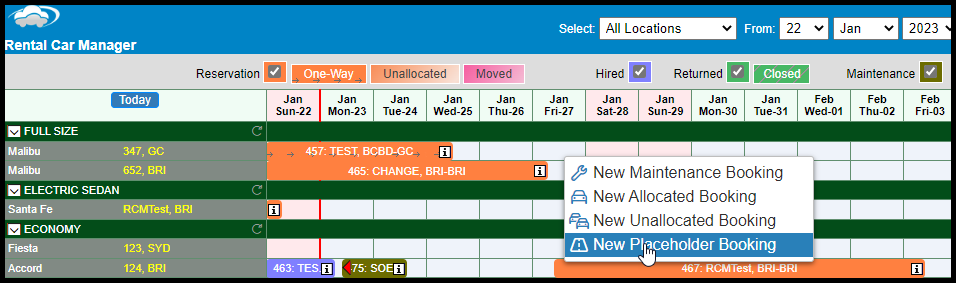
From here you just need to fill in the following information, and press "Submit".
- Pickup Location, Date and Time - When and where the Availability Engine will start preventing conflicting bookings.
- Dropoff Location, Date and Time - When and where the Availability Engine will stop preventing conflicting bookings.
- Category - The Vehicle category this placeholder is for.
- Rego: If this Placeholder if for a specific vehicle, you can select the registration number of the vehicle. If you do not select a vehicle using the Rego field, this will be an unallocated placeholder. This will act the same as any other unallocated booking, in that it won't stop allocated bookings from being made against a vehicle, it will just move to another. This will indicate that a vehicle in this category needs to be relocated, but not a specific one.
- Status: You are able to set the status to 'Active' or 'Cancelled'. If the Placeholder is 'Active', the Availability Engine will hold it's place in the schedule, and prevent conflicting bookings. If the Placeholder is 'Cancelled', the Availability Engine will ignore it. Note: there is a third status of 'Taken', but you cannot manually set this.
- Bulk Create Qty: You can create multiple, identical placeholders at once. If you set this to a value higher than 1, that number of duplicate records will be created. You can only do this if the Rego field is empty, as there cannot be multiple, overlapping bookings against a single vehicle.
- Note: You can choose add any notes relevant to this Placeholder.
- Is Bookable: If this is set to YES, then the placeholder can be replaced by a matching revenue booking, as explained in the Replacing a Placeholder section later in this article. If this is set to NO, then this placeholder will not be replaced and will act more as a "Hold" that prevents a vehicle from being booked during a set time period.
- External reference: This optional field allows you to add any other tag that may be relevant to this placeholder. This could include a TransferCar listing ID, or a Relocation Special ID.
Once you have selected Submit, the window will show a list of all Placeholder Bookings that are currently Active in your system. Close this window, refresh the page, and your placeholder will appear on the screen as a grey booking. Allocated placeholders will be a solid grey as shown below, while Unallocated placeholders will be a translucent grey, similar to other unallocated bookings.
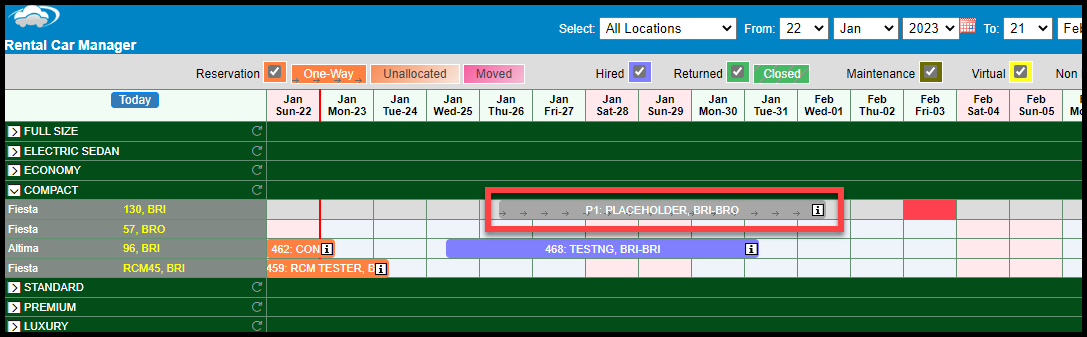
Making a Placeholder Automatically
You can set up the Availability Engine to automatically create a Placeholder Booking whenever a one-way revenue booking is cancelled but the relocation is still required. For this to work the follow Availability Engine Setting has to be set to "Yes".
This can be found under System Setup >> Availability Engine Settings.
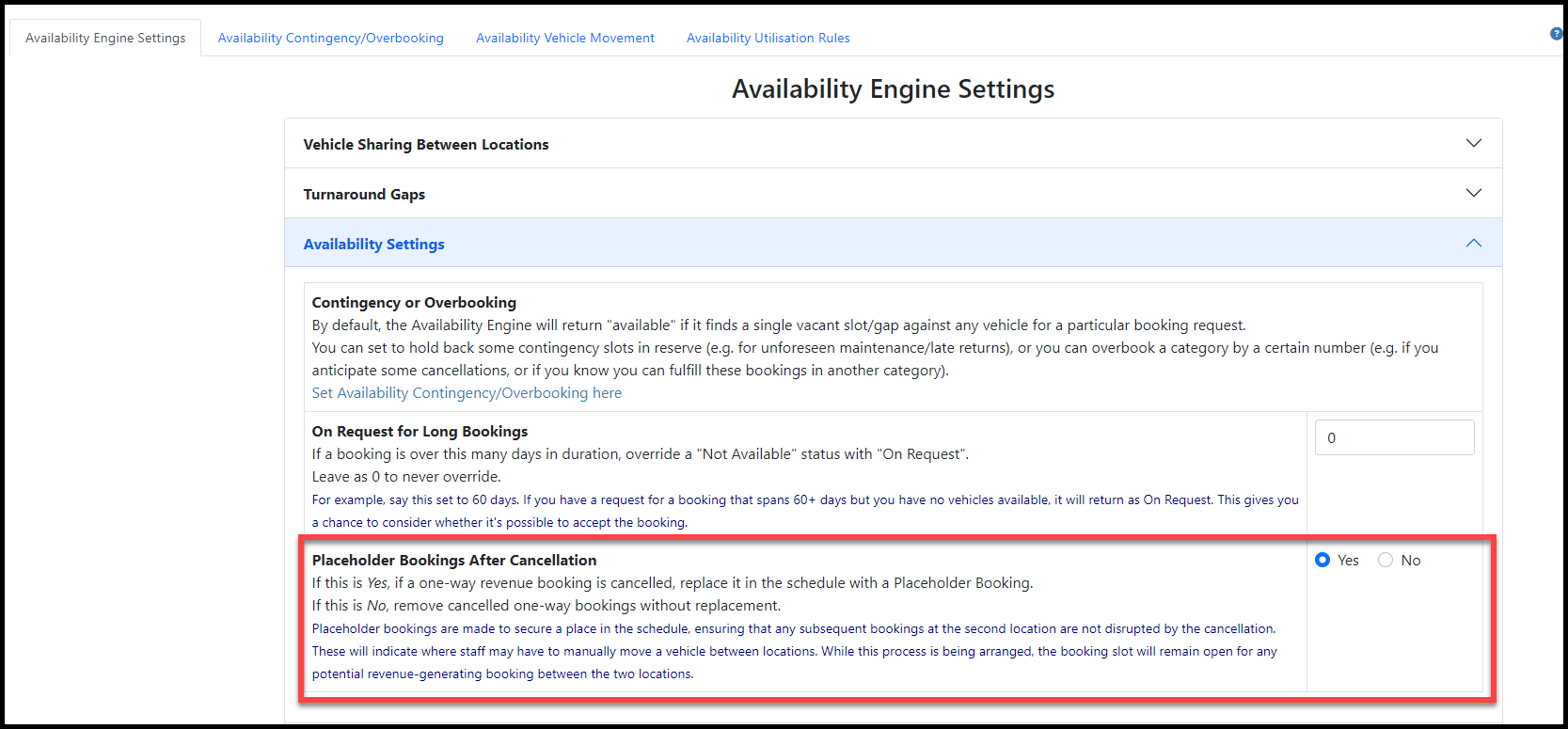
Placeholders are relevant when you have a one-way booking that moves a vehicle from Location 1 to Location 2, then a second booking with Location 2 as its pickup. This can be seen in the bookings indicated below.
If, for whatever reason, the first booking gets cancelled, the vehicle will still need to be relocated for this second booking's Pickup Location. So, if this first booking is cancelled, the booking will be automatically converted into a Placeholder Booking.
Points to Note:
- Cancelling an allocated one-way booking will create an allocated Placeholder, and cancelling an unallocated booking will create an unallocated Placeholder.
- All the Placeholders Pickup and Dropoff information will be the same as the original booking.
- All Placeholders created this way will have a Status of Active and will be Bookable by default.
- These Placholder will also automatically have the following note: "Created by AvailabilityEngine to replace cancelled one-way booking #####"
Allocating and Deallocating a Placeholder
On the availability engine sheet, you are able to allocate an unallocated placeholder by right clicking it and selecting "Allocate Here (Quick)".
Similarly, you can deallocate an allocated placeholder by right clicking it and selecting "De-allocate".
This can also be done by updating the Placeholder and changing the value in the Rego field.
Replacing a Placeholder
If a Placeholder is marked as Bookable, it can be replaced by a booking if:
- It is a new booking made after the Placeholder was created.
- It is a revenue booking - maintenance and non-revenue bookings cannot replace a placeholder.
- It has the same Pickup Location as the Placeholder.
- It has the same Dropoff Location as the Placeholder.
- The date ranges of the booking and the Placeholder overlap.
- Allocated placeholders can only be replaced by allocated bookings.
- Unallocated placeholders can be replaced by either unallocated or allocated bookings.
If you make a booking that meets all of these criteria, the placeholder will be replaced. When this happens, it gets marked as "Taken" and will disappear from the Availability Engine Sheet with the new booking appearing in its place.
For example, the booking shown below can replace the placeholder because:
- The placeholder is Bookable.
- They are both allocated to the same vehicle.
- The booking is a new, revenue booking.
- They both have a pickup location of Brisbane.
- They both have a drop off location of Sydney.
- The date ranges of the 3rd to the 16th of March overlaps with the 2nd to the 30th of March.
When the booking has replaced the placeholder, the placeholder will disappear so that the Availability Engine Sheet will look like this:
It is important to note that if there is already a booking that follows a placeholder, and the new booking conflicts with this existing one, then it will not replace the placeholder. If they are allocated then the new booking will not be made, and if they are unallocated, then it will assign itself to a different vehicle.
Placeholder Bookings Report
The Placeholder Bookings report can be found by going Reservations >> Placeholder Bookings. This report will show you the basic pickup, dropoff and vehicle information of each placeholder booking as well as any notes and external references, the reservation number of the bookings that caused and replaced the Placeholder and a log of every action made to the Placeholder. From this plage, you are also create new Placeholders, update existing ones and delete them.
Note: This report will open in a window after you manually create a placeholder through the Availability Engine Sheet.
Vehicle Relocation Report (Availability Engine)
One way Placeholder Bookings can also be viewed on the Vehicle Relocation Report (Availability Engine), which can be accessed by going to Reports >> Daily Activity Reports >> Vehicle Activity Reports >> Vehicle Relocations (AE).
For other revenue and maintenance bookings, this report shows when a vehicle needs to be relocated between two bookings. However, as one way Placeholders are a specific time set aside for relocations to occur, the information about the placeholder itself will be what is displayed in this report.
Important Articles
- Whats New in RCM
- Getting Started with RCM
- Standard RCM Procedures
- Card Vault Deprecation 2025 – Frequently Asked Questions
Related Articles
Placeholder Bookings Report
Overview Placeholders are a feature of the Availability Engine that hold a vehicle for a set period of time, either preventing it from being booked entirely or only allowing it to be taken by a matching booking. This feature is useful in managing the ...Additional Feature - Placeholder Booking
There is a new feature within the Availability Engine in RCM. Placeholder Bookings set aside a time for a vehicle to be relocated between two locations. Placeholder Bookings prevent bookings from being made that will conflict with this reclocation ...Maximum Bookings
Purpose This feature allows the user to set a maximum number of bookings that can be made per hour. This can be applied to both during and after hours. The Maximum Bookings feature can also be applied to All Locations and Category Types or specific ...New - Duplicate Bookings Report
The new Duplicate Bookings report allows you to find bookings that may have been entered multiple times in error. The Duplicate Bookings report checks for bookings with the same name, pickup and dropoff date, and checks both Allocated and Unallocated ...Non-Revenue Bookings Report
Purpose The Non-Revenue Bookings report allows you to view bookings that are marked as non-revenue. Non-revenue bookings are bookings that do not have rates and fees applied. This is often used when a vehicle is booked for maintenance or is loaned ...